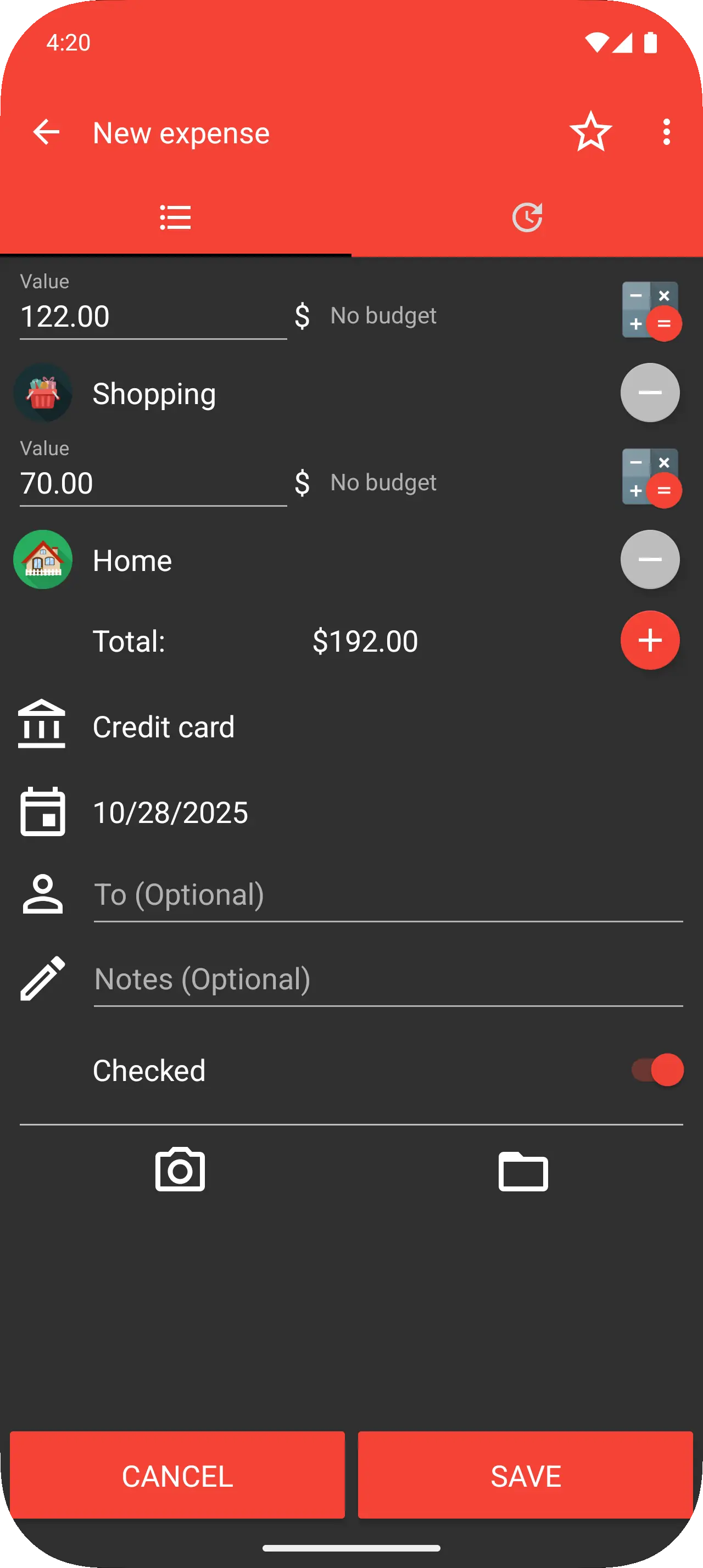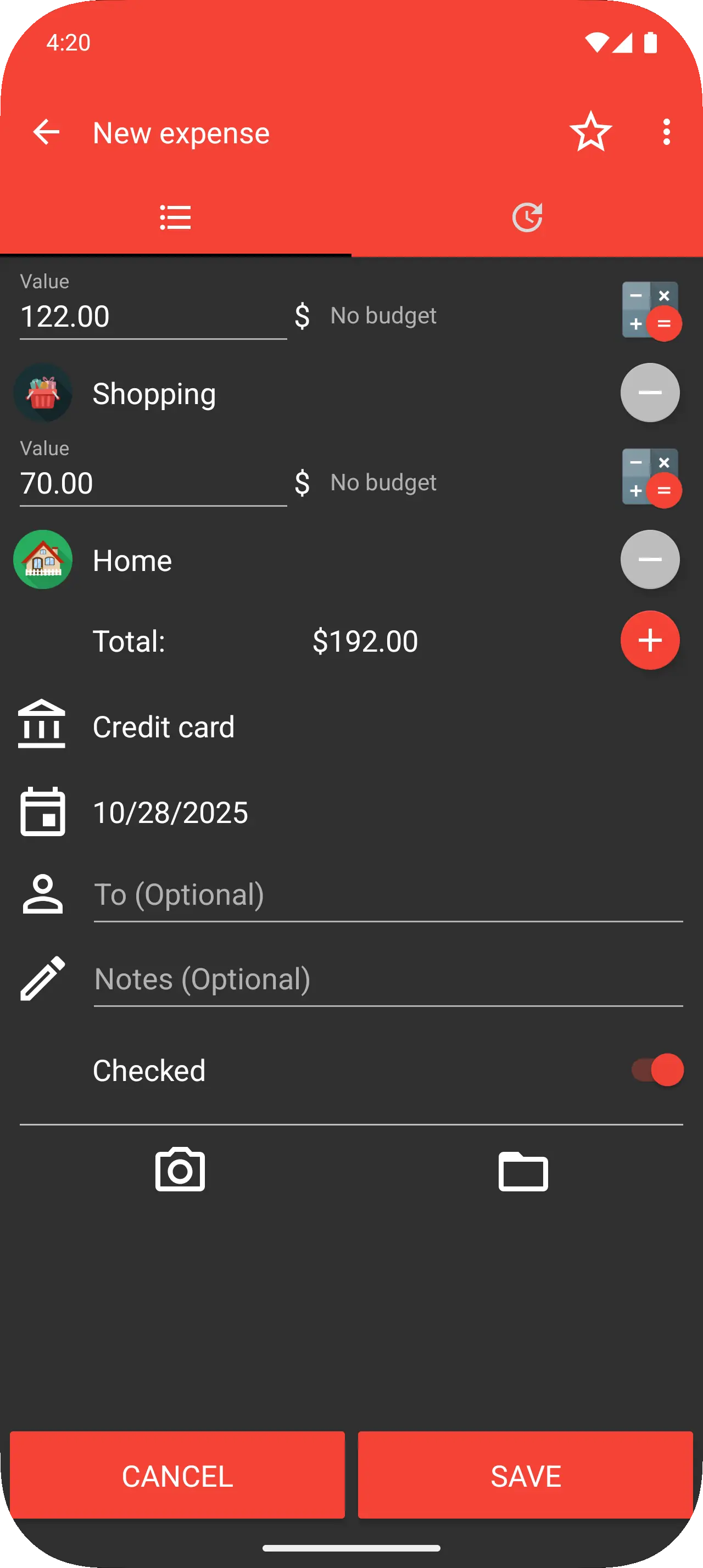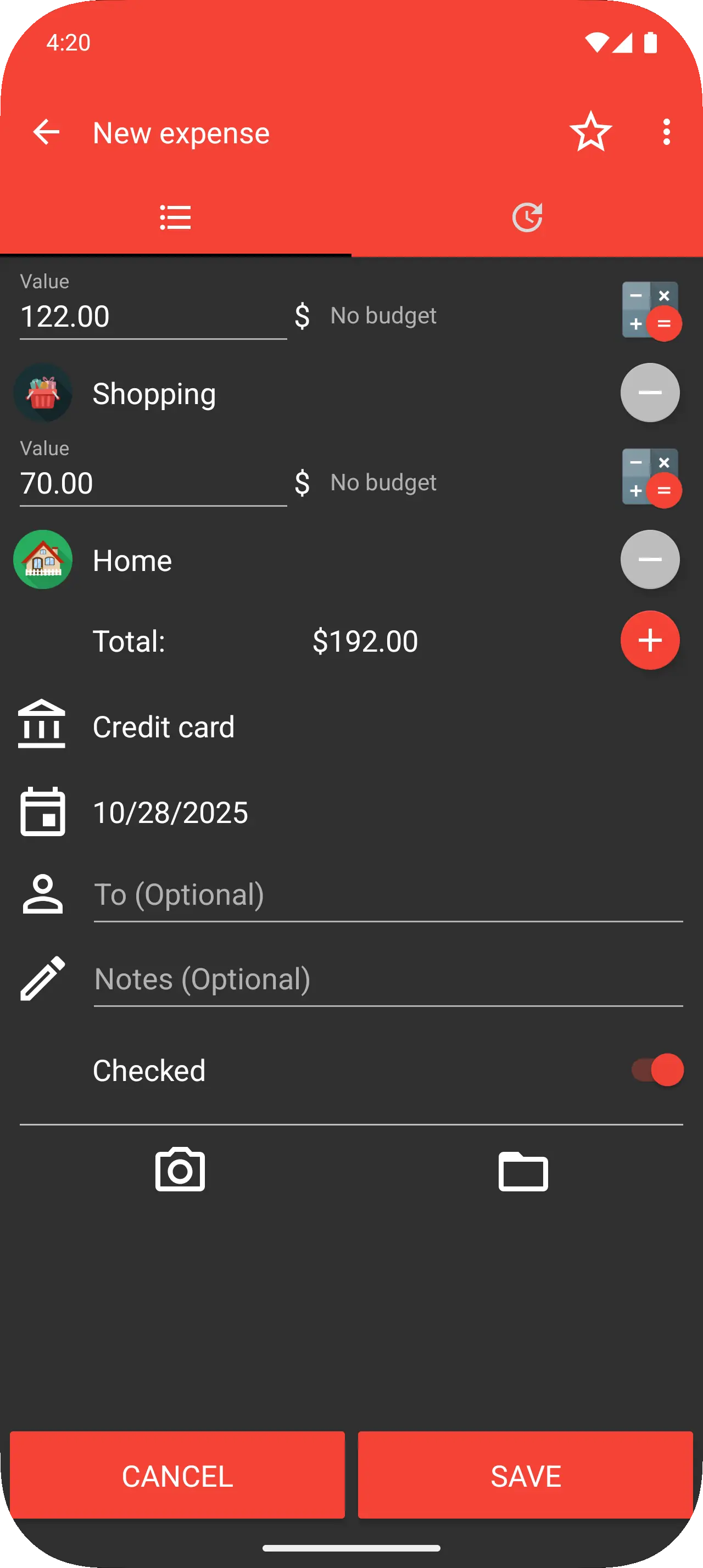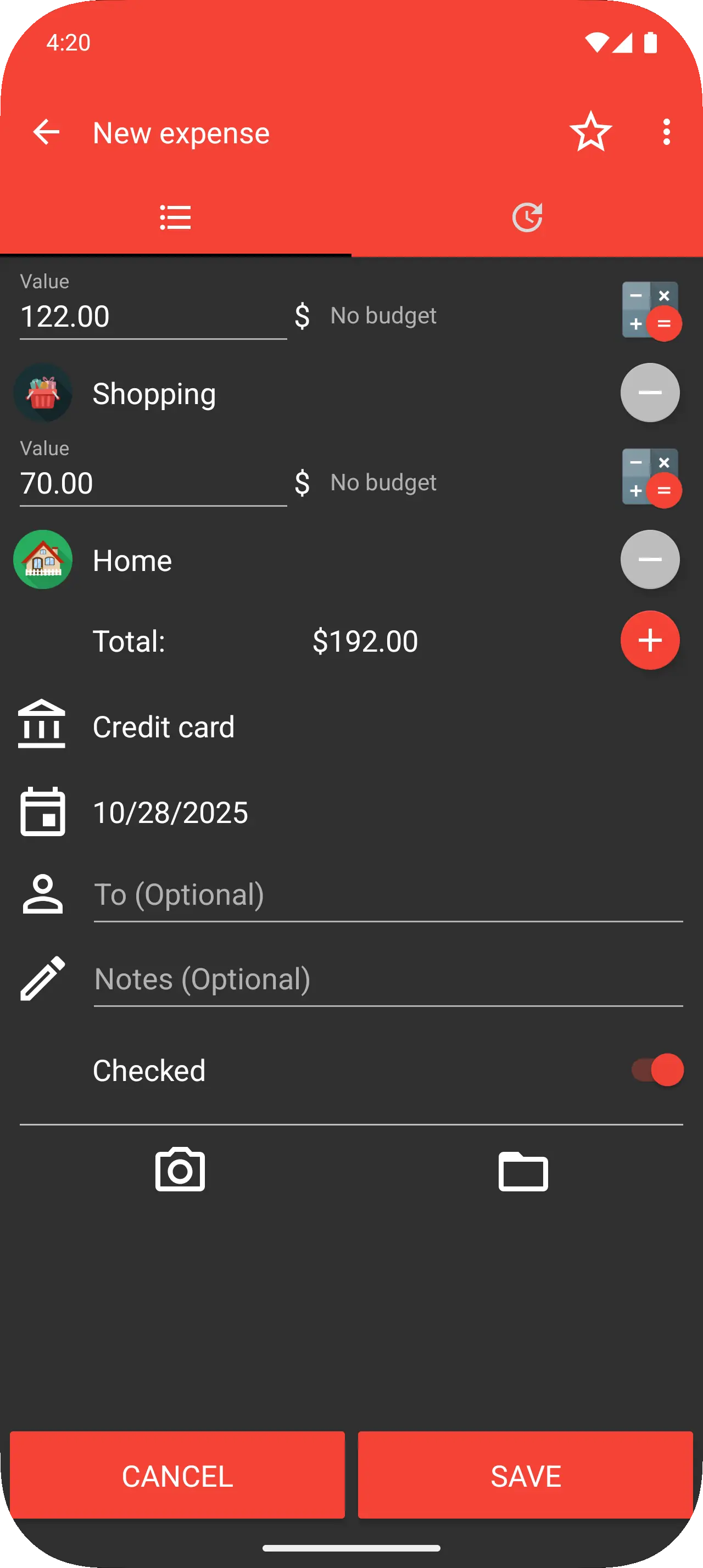New transaction
Press the circular "+" button at the bottom-right of the Overview or Transactions page to create a new transaction.
On Android, you can also enter new transactions through the available widgets.
Transaction data
The mandatory data for a transaction are value, category, account and date. All the other fields are optional.
Pro users can also attach a photo or a PDF file.
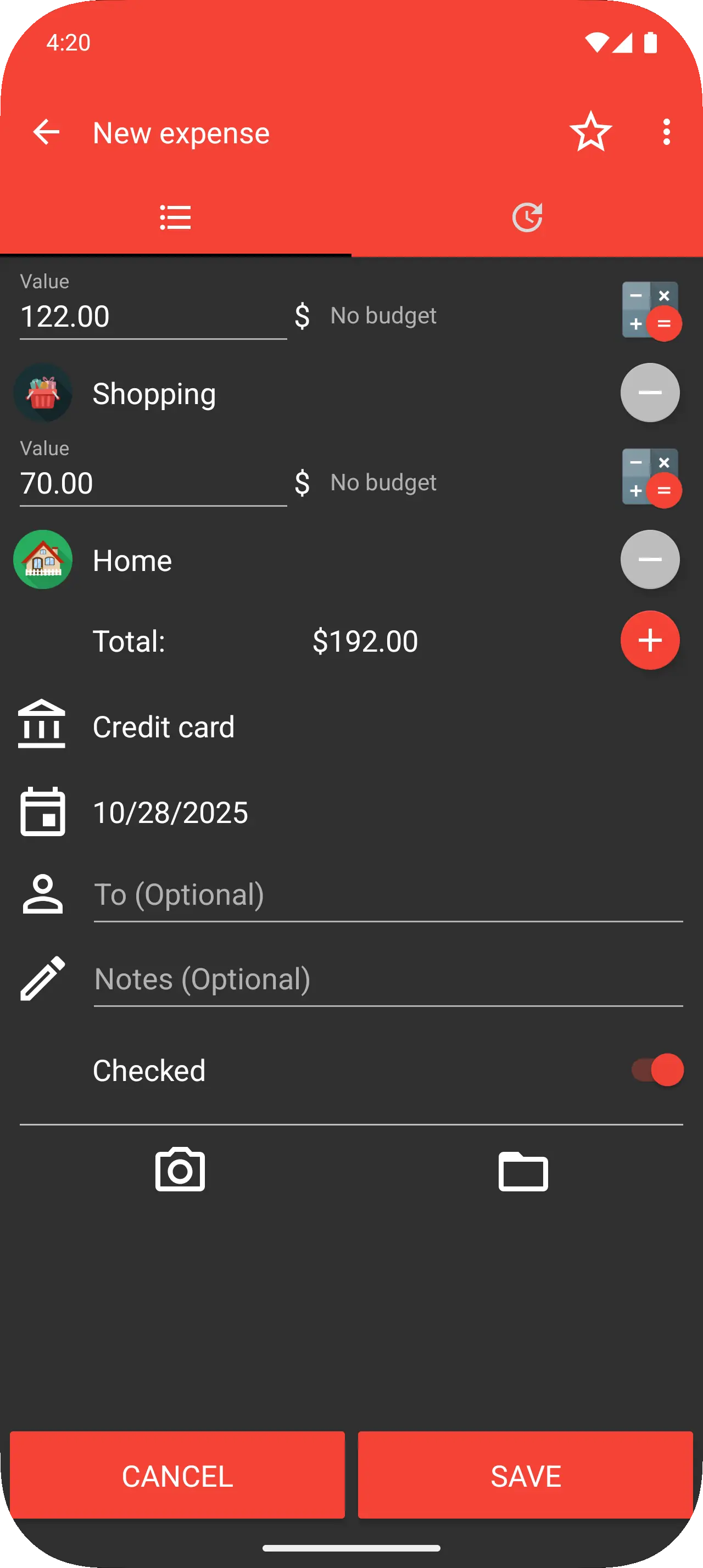
Value
This data represents the transaction amount.
In the app, at the right of the value field, there is a small icon. Press on it to use a calculator. A percentage calculator and a currency converter are also available.
Category
Each transaction must have at least one assigned category.
You can add more categories by using the red or green "+" button.
You can manage the categories on the "Preferences" page.
Account
The account represents where you put or take the money. For example, your wallet, bank accounts or cards.
You can manage them in the "Accounts" and "Credit cards" pages.
If you want only to track your expenses, you can insert all in the default account.
Date and time
You can change the date and time of a transaction.
To change the time, you must enable the option first. You can do that in the:
• Android/iOS app: "Preferences" page, "New transactions" section.
• Web app: "Settings" page.
Checked state
This option allows you to mark a transaction as not checked. (The transaction will be marked in the transaction list)
This is useful, for example, when you want to control the transaction later in your bank statement.
Tip
If you press the star button in the top menu, you will be able to use a transaction template.
You can create them in the "Preferences" page.
Edit or delete a transaction
You can edit or delete a transaction in the app by following the steps below:
- Press on the transaction to see the transaction details page.
- Press on the blue button with three white dots.
- Press the edit or delete button.
Transactions downloaded automatically from your bank cannot be deleted and only some fields are editable.
Bulk transactions edit and delete
On the web app, you can edit or delete transactions in bulk:
- Select all the transactions you want to modify using the checkbox near the transactions.
- Use one the two buttons displayed at the top of the list to bulk edit or bulk delete them.