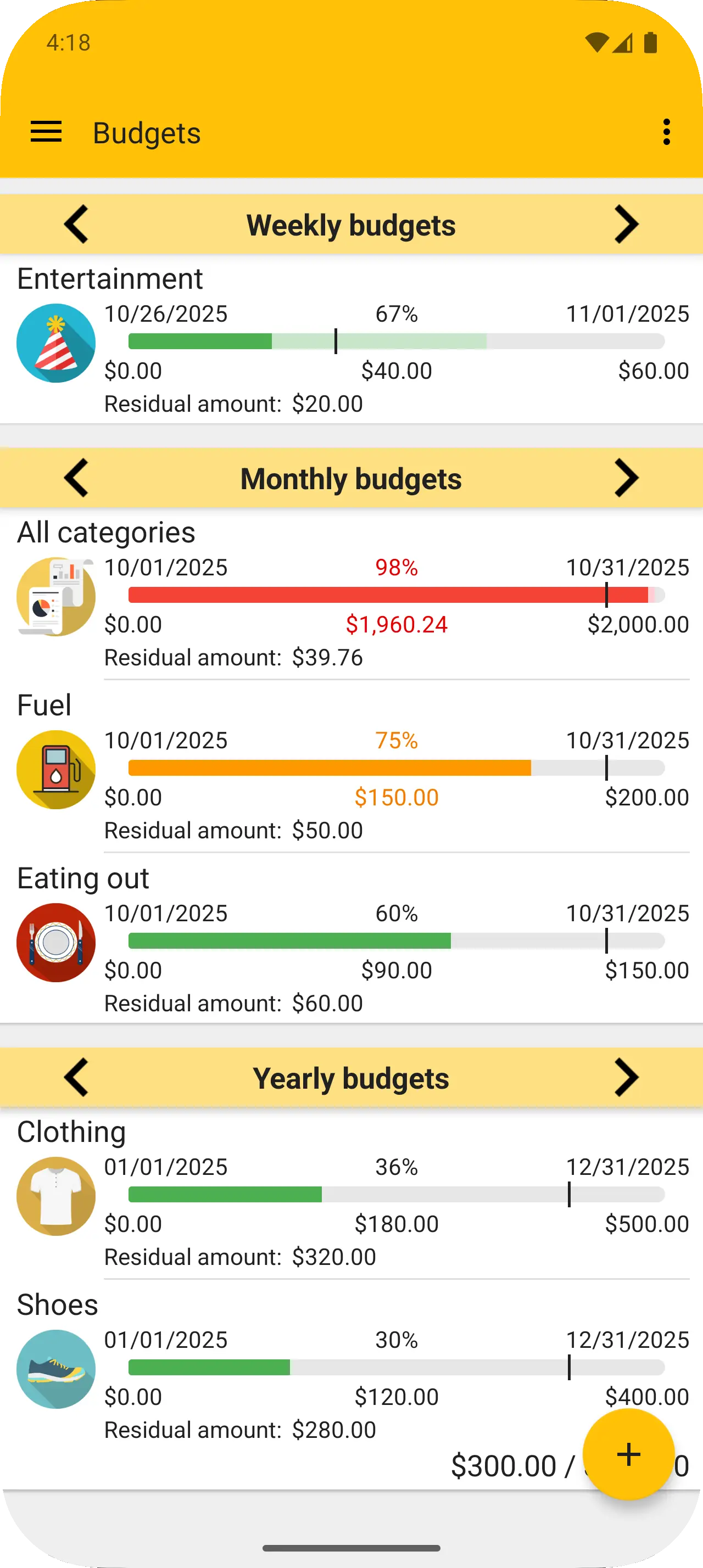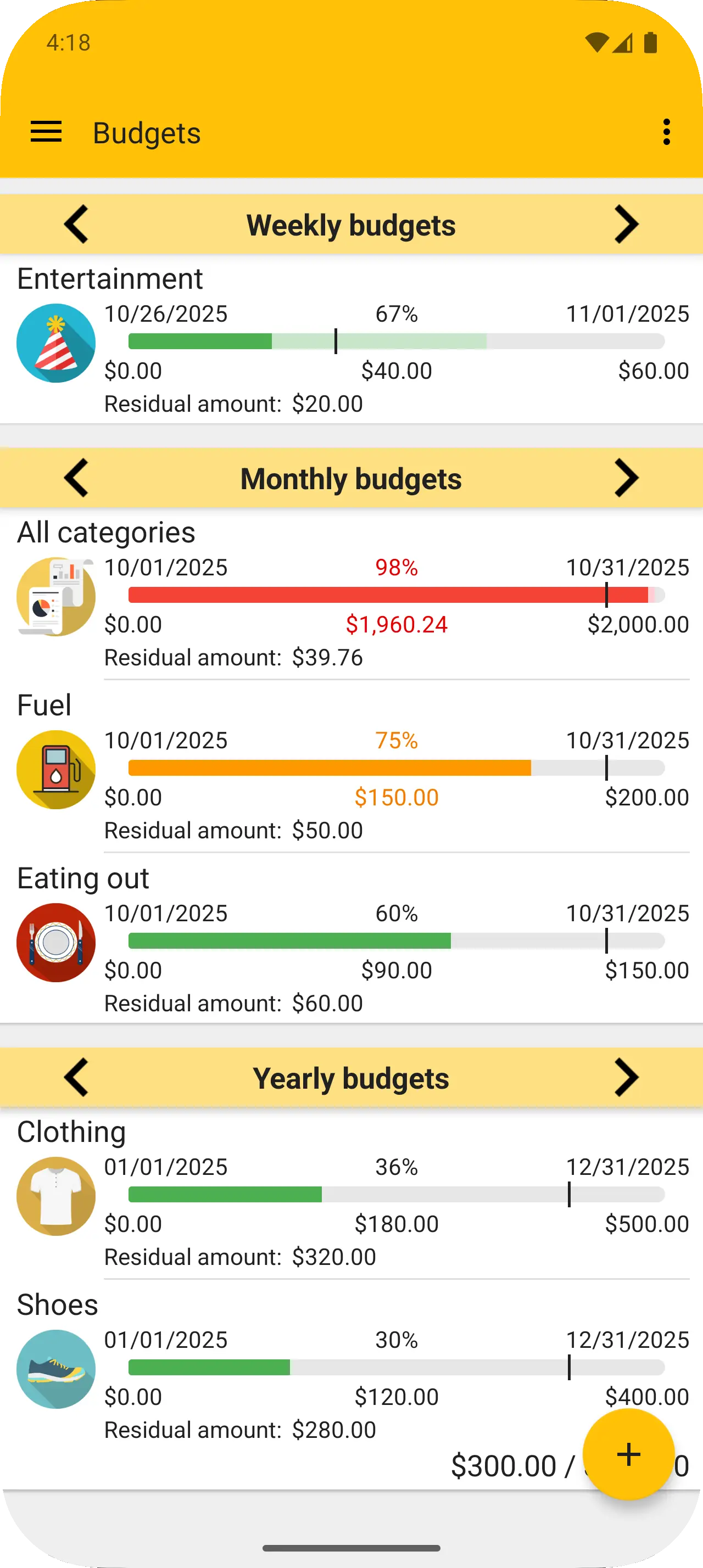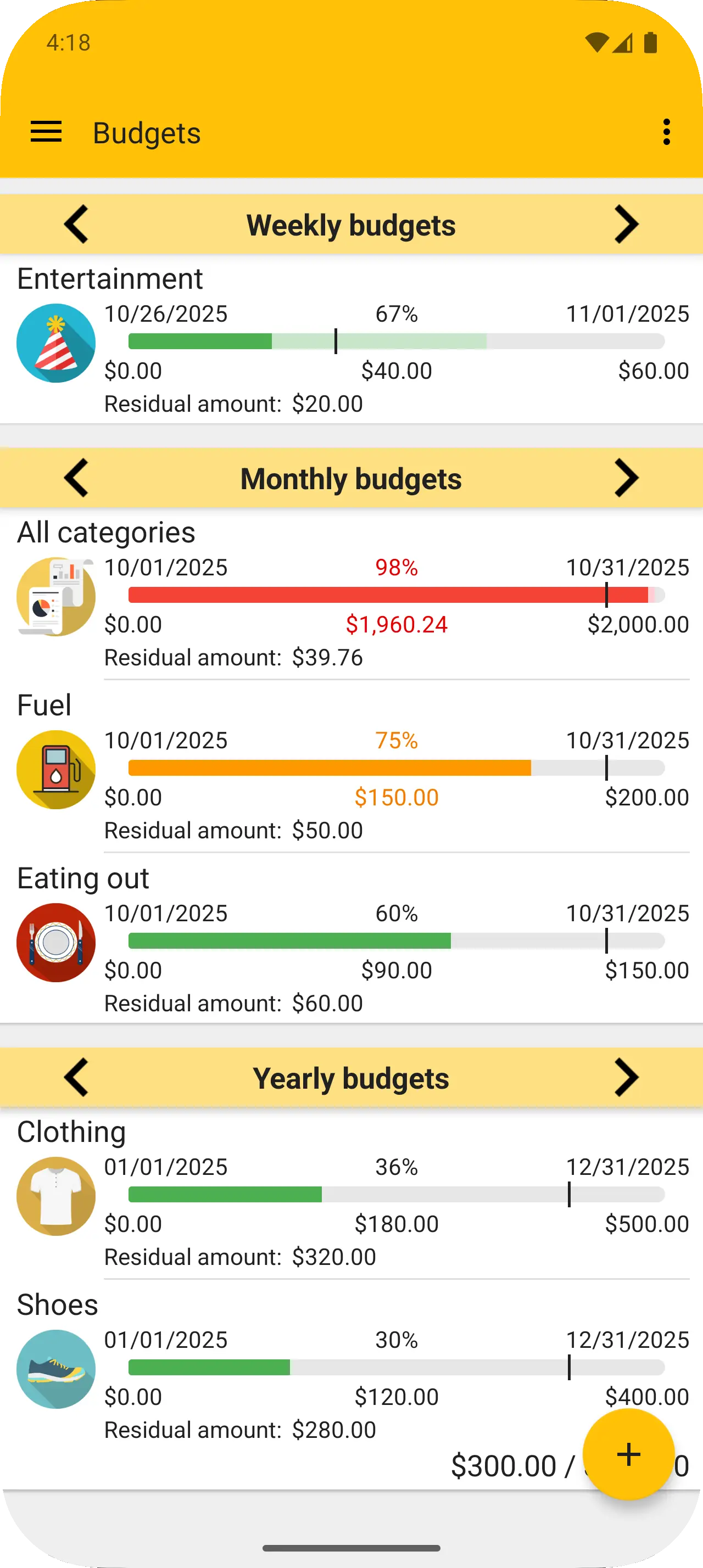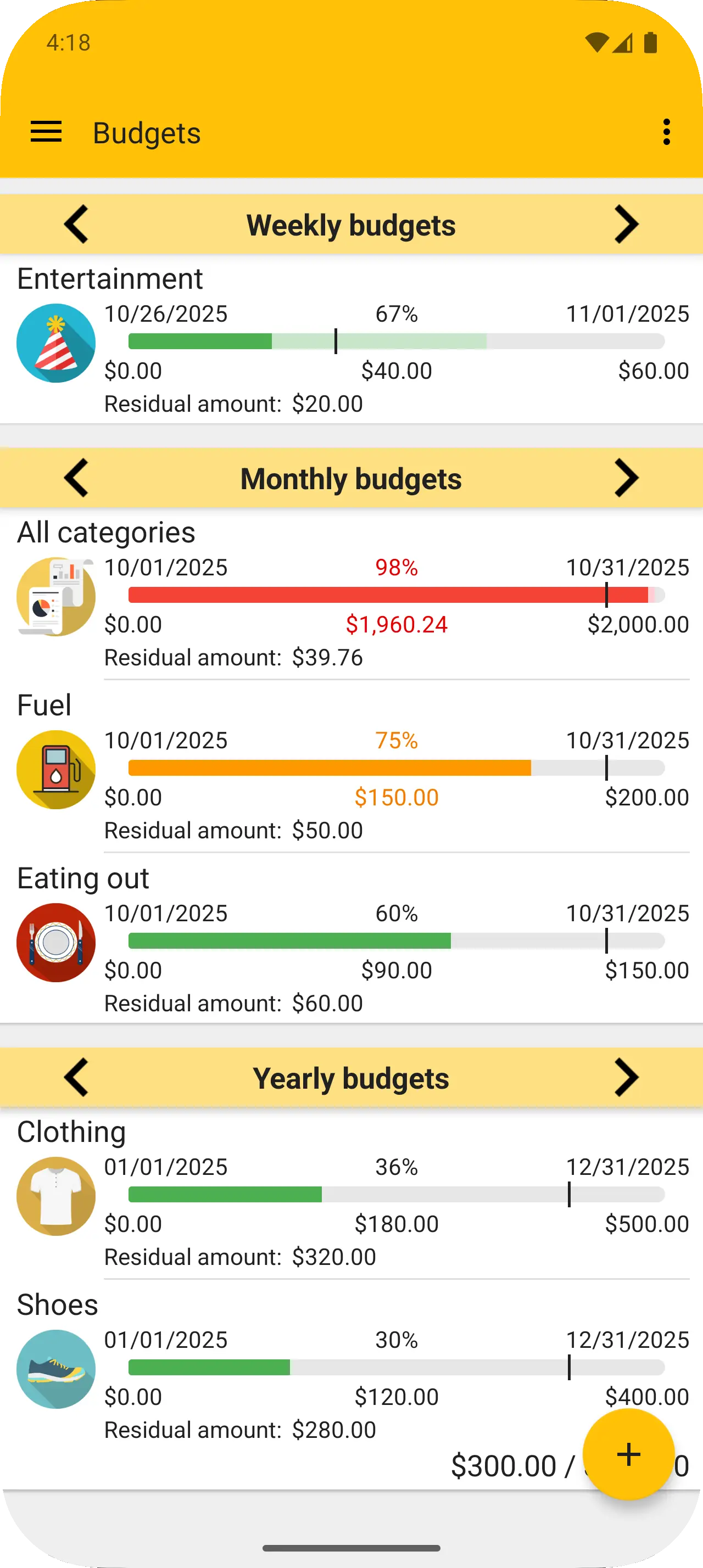Budgets are used to track and limit your expenses over time.
You can create a new budget in the "Budgets" page using the "+" button in the top menu.
During the creation of a budget, you will be asked to choose:
• one or more categories you want to measure.
• an optional account that can be used to filter the transactions.
• the duration: 1 week, 1 month, 1 year or custom.
If you choose the latter, additional options will be shown:
you can choose the period in days, whether to reactivate the budget once concluded and after how many days reactivate it.
Budget value calculation
The budget value is automatically calculated from the existing expenses in the budget period.
Transactions in hidden accounts are not counted unless the account is explicitly selected.
The budget value includes also the scheduled transactions that you have created.
More than one repetition of the scheduled transaction could be present in a period.
Example
Category: "Fuel". Budget value: 100$.
On the "Budgets" page, create a monthly, single category budget. Select "Fuel" as the category of the budget.
Fill the other fields and hit "Save".
If you haven't already created a transaction for the "Fuel" category, the new budget will be displayed with the bar empty, showing 0$ as amount spent.
Tomorrow you'll go to refuel your car. You'll open the app and add an expense. Select "Fuel" as the category and insert the amount spent. For example, 30.00$.
This transaction will be automatically added to your budget for the "Fuel" category.
It will show 30.00$ and the bar will be filled to 30%. (Remaining amount: 70.00$)